Lots of users need a file transfer app for iPhone to PC. It is very common to move iPhone files to a Windows computer. If you have some important and precious data on your iPhone, you may want to have a copy of your data to protect data from loss.
In addition, if you are using an old model, your iPhone can run out of storage space very soon. In this condition, you can transfer some files to computer, then delete them from your iPhone.
However, iOS doesn’t work well with Windows operating system. Although there is iTunes provided by Apple allows users to transfer files from iPhone to PC, it is abandoned by many users because of the complicated interface.
Fortunately, iTunes isn’t the only way to transfer iPhone data to PC. Just keep on reading, we will introduce the best file transfer app for iPhone to PC. And guide you on easily saving your iOS data on your PC.
What is the best app to transfer files from iPhone?
For anyone who are using iPhone and PC, FoneTool is the best tool to transfer files from iPhone to PC. It was specially designed for iPhone and Windows users. This transfer software enables you to transfer different types of data on your iPhone without iTunes. You can easily transfer photos, videos, contacts, music, etc. from iPhone to PC within a few clicks.
You can check the main features and advantages of FoneTool below.
• Selectively transfer data: FoneTool supports choosing specific items to transfer to your computer.
• Fast transfer speed: This software transfer data much faster than other tools. FoneTool transfer 3000 photos can be completed in 6 minutes.
• Easy-to-use transfer interface. FoneTool comes with a user-friendly interface. Within a few clicks, you can easily transfer your files to computer.
• Support saving data on external drive: For example, FoneTool can help you transfer pictures from iPhone to flash drive or external disk.
• Transfer files from PC to iPhone. Unlike iTunes and some other tools only allow one-way synchronization. Sometimes, you want to make some changes on your files with computer. With FoneTool, you can use this iPhone transfer software to transfer data to computer, and successfully move them back to your iPhone.
• Fully work with iPhone, iPad, and iPod Touch. FoneTool is perfectly works on different iOS devices. And it is compatible with the latest iOS 16, iPadOS 16.
How to transfer files from iPhone to PC with FoneTool
Just connect your iPhone to a computer via a USB cable. Tap the “Trust” if you get messages ask the trust on the computer. Then follow the steps to see how to use FoneTool to transfer files to computer.
Step 1. Run FoneTool. Click “Phone Transfer” on the left pane.
Step 2. Move the cursor to the “iPhone to PC” option. Hit the “Start Transfer” button.
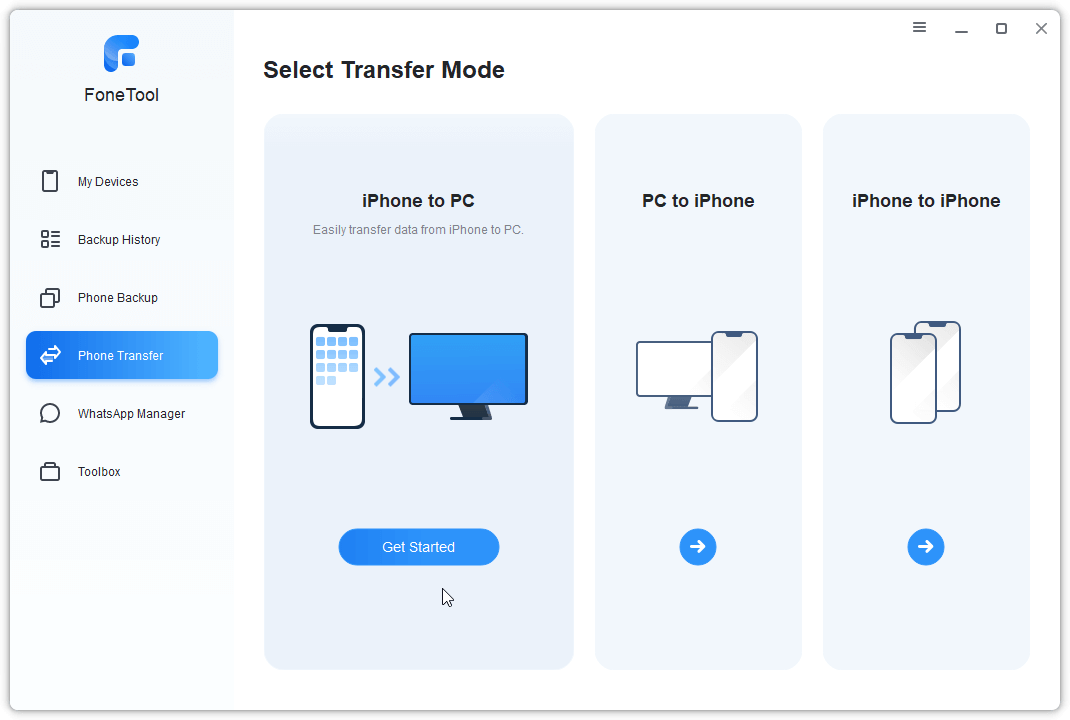
Step 3. Click the plus icon. You can choose the items you want to transfer. And click “OK”.

Tip: FoneTool supports the most mainstream file types, including
•Photos: jpg, png, gif, HEIC, bmp, jpeg, tif, tiff, raf, cr2, cr3, dng, ptx, etc.
•Videos: move, mp4, m4v.
•Music: MP3, wav, m4a, m4r, m4b, m4p, m4p, AAC, aif, aiff, Flac.
•Contacts: FoneTool helps you export iPhone contacts to CSV or vCard.
Step 4. You can choose a storage path to save the selected files on computer or external drive. Click “Start Transfer” to commit the operation.

Note: If you want to transfer files from PC to iPhone, you can just choose “Phone Transfer” > “iPhone to PC”.
Conclusion
A iPhone data transfer tool is helpful for most iPhone users. When you want the best file transfer app for iPhone to PC, FoneTool is the best choice to perform it. FoneTool give you a fast transfer speed and easy-to-use interface making it easy to move data between your iPhone and computer.

![[2023 Update] Best File Transfer App for iPhone to PC](https://betechsoul.com/wp-content/uploads/2023/04/pexels-cottonbro-studio-5082579-640x375.jpg)






