Introduction:
In the digital age, the loss of important files can be a major setback. Whether it’s due to accidental deletion, system crashes, or malware attacks, the need for reliable file recovery solutions is paramount. Fortunately, Windows users have access to a powerful tool known as the Windows File Recovery Utility. In this comprehensive guide, we’ll explore various solutions and tips for mastering this essential tool, ensuring that you can recover your deleted files with ease and efficiency.
 Understanding the Importance of File Recovery:
Understanding the Importance of File Recovery:
Files are the lifeblood of modern computing, containing vital information ranging from personal documents to business data. When these files are unexpectedly deleted or lost, the consequences can be dire. Fortunately, with the right tools and strategies, it’s possible to recover lost data and mitigate potential damage.
The Role of Windows File Recovery Utility:
At the forefront of file recovery on Windows systems is the Windows File Recovery Utility. This versatile tool, developed by Microsoft, is designed to help users recover a wide range of file types, including documents, photos, videos, and more. By leveraging advanced algorithms and techniques, the utility can scan storage devices thoroughly and retrieve deleted files, providing users with a lifeline in times of data loss.
Exploring Solutions:
When faced with the daunting task of recovering deleted files, users often find themselves overwhelmed. However, by breaking down the process into manageable steps and utilizing the right tools, successful recovery is within reach. Let’s explore five effective solutions for mastering the Windows File Recovery Utility:
1. Leveraging WinfrGUI:
WinfrGUI is a graphical user interface for the Windows File Recovery Utility, providing users with a more intuitive and user-friendly experience. By fully invoking the Windows File Recovery command-line app, WinfrGUI streamlines the recovery process, allowing users to navigate through options and settings effortlessly. Its key features include:
Intuitive Interface: WinfrGUI offers a user-friendly interface that simplifies the file recovery process, making it accessible to users of all skill levels.
Deep Scan Capabilities: The software employs advanced scanning algorithms to perform a thorough search of storage devices, ensuring that no deleted files are overlooked.
·Selective Recovery: With WinfrGUI, users can choose which files to recover, minimizing clutter and saving time.
Secure Recovery: WinfrGUI prioritizes the security and integrity of recovered files, ensuring that data remains safe and intact throughout the process.
2. Utilizing Built-in Recovery Options:
In addition to third-party tools like WinfrGUI, Windows users can also explore built-in recovery options provided by the operating system. These options include:
File History: Windows offers a built-in feature called File History, which automatically backs up files in designated folders. By enabling File History, users can recover previous versions of their files with ease.
Volume Shadow Copy: Another built-in feature, Volume Shadow Copy, allows users to access previous versions of files stored on their system. By right-clicking on a file or folder, users can access the “Previous Versions” tab and restore deleted files from a specific point in time.
3. Performing a System Restore:
In some cases, performing a system restore can help recover deleted files by reverting the system to a previous state. To perform a system restore, users can access the System Restore utility and choose a restore point that predates the file deletion.
4. Using Data Recovery Software:
For more advanced recovery needs, users can turn to third-party data recovery software. These tools are designed to scan storage devices thoroughly and recover deleted files, even in cases of severe data loss. Popular data recovery software options include EaseUS Data Recovery Wizard, Recuva, and Stellar Data Recovery.
5. Contacting Professional Services:
In situations where DIY recovery methods prove unsuccessful, users may need to seek assistance from professional data recovery services. These services employ specialized equipment and techniques to recover data from damaged or corrupted storage devices, offering a last resort for recovering critical files.
Tips for Successful Recovery:
Before concluding, let’s explore some essential tips for maximizing your chances of successful file recovery:
Act Quickly: Time is of the essence when it comes to file recovery. The longer you wait, the higher the risk of data loss due to overwriting.
Avoid Writing to the Drive: To prevent overwriting deleted files, avoid saving new data to the affected drive or storage device.
Create Backups Regularly: Prevention is the best defense against data loss. Make it a habit to back up your files regularly to avoid the headache of recovery.
Use Reliable Software: When choosing data recovery software, opt for reputable and trusted solutions like WinfrGUI to ensure reliable results.
Seek Professional Help When Needed: If DIY recovery methods fail, don’t hesitate to seek assistance from professional data recovery services.
How to Delete All Google Photos:
When it comes to managing your digital content, organizing and deleting unnecessary files is essential for maintaining a clutter-free environment. Here’s how you can delete all Google Photos effortlessly:
Access Google Photos: Open the Google Photos app or website on your device.
Select Photos: Choose the photos you want to delete by clicking on them or selecting multiple photos at once.
Delete Photos: Once you’ve selected the desired photos, click on the “Delete” button to remove them from your Google Photos library.
Conclusion:
In the realm of digital computing, the loss of important files is an unfortunate reality. However, with the right tools, strategies, and mindset, users can overcome data loss challenges and recover permanently deleted files windows 10 safely and effectively. By mastering the Windows File Recovery Utility and implementing the solutions and tips outlined in this guide, you can navigate the complexities of file recovery with confidence and ease.


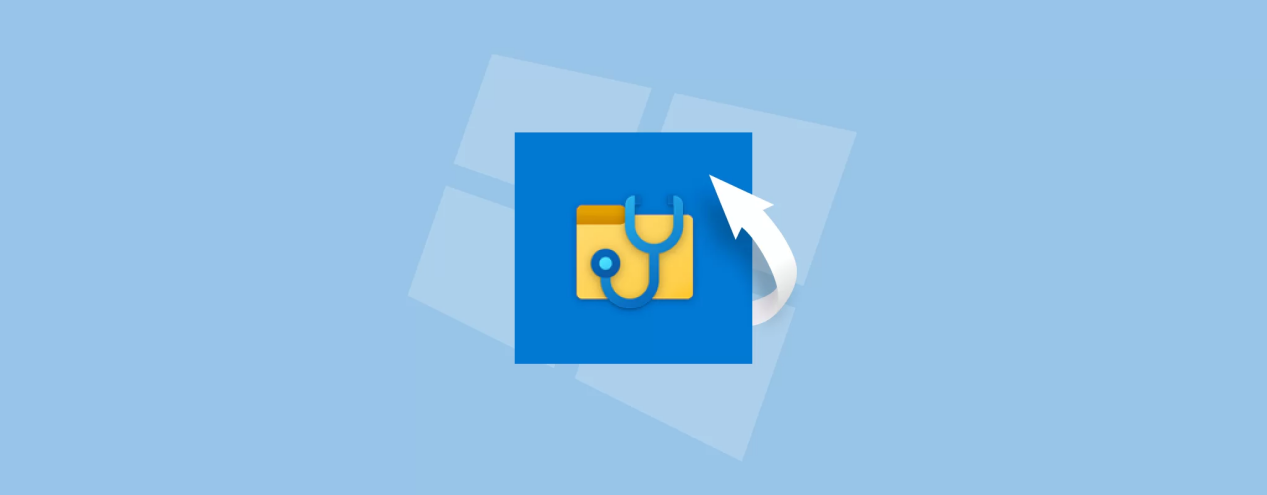 Understanding the Importance of File Recovery:
Understanding the Importance of File Recovery:





